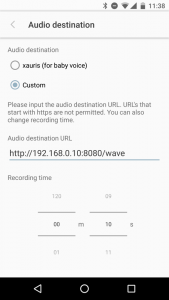You can change the audio destination of Listnr to your server.
How to setup server
Listnr uploads audio data as below. You should setup your server so it can accept this data.
- Transfer-Encoding: chunked
- Content-Type: multipart/form-data
- file=sample.r16
“sample.r16” is headerless linear PCM data as below.
You should add a header to use this data as wav file.
- Sample rate: 16kHz
- Sample size: 16bit
- Channels: 1
Please refer to the following sample server implementation.
listnr-server-sample-py
How to change the Listnr audio destination URL
- Select “Settings” in the Listnr app navigation menu.
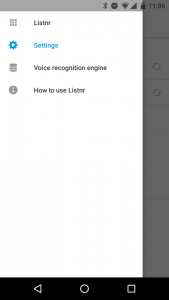
- Select your Listnr in the [My Listnr] section to open Listnr settings.
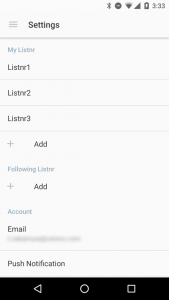
- Select “Audio destination” in the [Settings] section.
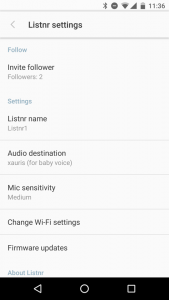
- Select “Custom” and input your server URL.
- e.g. http://192.168.0.10:8080/wave
- Set “Recording time” if you needed.
- Press the back button to return “Listnr settings”.
- Make a sound to get Listnr to start audio uploading. Then Listnr will configure the new settings.
- Listnr also configures new settings by powering off and on.